This tutorial is based on Pasquale Fiorillo’s and Denys (frasinich)’s posts.
I’ve modified the libfprint-validity patch file to add support for the VFS 495 (138a:003f) device and put all the required packages into a single archive.
Download vfs495.tar containing all the required files.
Install proprietary Validity driver
tar xf vfs495.tar cd vfs495 sudo apt-get install alien sudo alien Validity-Sensor-Setup-4.5-118.00.x86_64.rpm sudo dpkg -i validity-sensor-setup_4.5-119_amd64.deb sudo apt-get install libssl1.0.0 sudo ln /usr/lib/x86_64-linux-gnu/libssl.so /usr/lib/libssl.so.0.9.8 sudo apt-get install libcrypto++-dev sudo ln /usr/lib/libcryptopp.so.9 /usr/lib/libcrypto.so.0.9.8Compile and install libfprint
mkdir libfprint cd libfprint rpm2cpio ../libfprint-0.0.6-18.20.1.src.rpm | cpio -i --make-directories tar xf libfprint-0.0.6.tar.bz2 cp ../libfprint-validity.patch ./libfprint-validity.patch cd libfprint-0.0.6/ patch -p1 < ../libfprint-validity.patch sudo apt-get install libusb-dev libcrypto++-dev libssl-dev libglib2.0-dev libmagickcore-dev checkinstall ./configure --prefix=/usr make sudo checkinstall -install=no make install sudo dpkg -i libfprint_0.0.6-1_amd64.debCompile and install fprint_demo
cd ../.. sudo apt-get install libgtk2.0-dev tar xf fprint_demo-0.4.tar.bz2 cd fprint_demo-0.4 ./configure --prefix=/usr make sudo checkinstall -install=no make install sudo dpkg -i fprint-demo_0.4-1_amd64.debEnroll a finger
sudo /etc/init.d/vcsFPServiceDaemon start sudo fprint_demoEnroll your right index finger.
If you prefer console, use this command:
sudo pam_fprint_enrollCompile and install pam_fprint
cd .. tar xf pam_fprint-0.2.tar.bz2 cd pam_fprint-0.2/ sudo apt-get install libpam-dev ./configure --prefix=/usr make sudo checkinstall -install=no make install sudo dpkg -i pam-fprint_0.2-1_amd64.debEnable fingerprint authentication
sudo nano /etc/pam.d/common-authChange the first auth line to auth sufficient.
Add a new auth line with the following content:
# fingerprint authentication trough fprintd auth sufficient pam_fprint.soSave and exit.
Overwrite init script
cd .. sudo cp vcsFPServiceDaemon /etc/init.d/Configure service to run at startup
sudo update-rc.d vcsFPServiceDaemon defaultsTest fingerprint authentication
- Restart your computer
- At the greeting screen press enter
- Scan your right index finger
- You should see a Scan right index finger on Validity Sensors message appear
- Press enter
If you’ve screwed something up in common-auth you won’t be able to log in. In that case, follow these steps:
mount -o rw,remount / sudo nano /etc/pam.d/common-authMake corrections to the file, save and reboot.
Links to the used packages/sources:
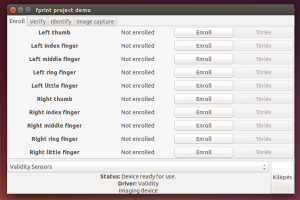
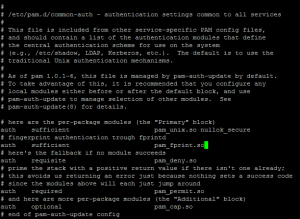
when I run:
vykh@vykh-mint ~ $ sudo /etc/init.d/vcsFPServiceDaemon start
I get this:
/etc/init.d/vcsFPServiceDaemon: 36: /etc/init.d/vcsFPServiceDaemon: rc_reset: not found
Starting vcsFPService Daemonnohup: ignoring input and redirecting stderr to stdout
nohup: failed to run command ‘/sbin/startproc’: No such file or directory
/etc/init.d/vcsFPServiceDaemon: 49: /etc/init.d/vcsFPServiceDaemon: rc_status: not found
/etc/init.d/vcsFPServiceDaemon: 113: /etc/init.d/vcsFPServiceDaemon: rc_exit: not found
and i googled this:
: It’s specific to whatever distribution you’re running. Debian and Ubuntu have /lib/lsb/init-functions; SuSE has /etc/rc.status; none of them are compatible with the others.
can You give any advise?
thanks!
LikeLiked by 1 person
Have you tried using the original vcsFPServiceDaemon from the rpm package (i.e. skipping the overwrite init script step)? According to HP the package is for SuSE Linux SLED 11.
LikeLike
I’m new to linux. I’m using it for just 2weeks so right now I don’t understand what You are saying about. could You give me the instructions what to do?
LikeLiked by 1 person
Can you show us how to do it on 18.04 Lts. Getting this to work on 18.04 is a common issue to most users. And your post seems to be the only solution to this problem as of now.
LikeLike
Hello! @taras in the beginning of the post there is a link to http://blog.pasqualefiorillo.it/post/hp-probook-4540s-validity-sensors-driver-su-linux-mintdebian/ – use script for /etc/init.d/vcsFPServiceDaemon and you’ll be able to start the service.
I have another problem – when I run fprint_demo and click Enroll, I scan my finger and nothing happens. After a while in the console appears:
fp:error [capture] VFS module failed to initialize
fp:error [fpi_imgdev_capture] capture failed with error -1
and a window appears to rescan my finger again. Any ideas?
LikeLiked by 1 person
Hello ! Unfortunately, to this day the link is dead. Any idea to where I could find that script ?
LikeLike
Thank you, sir!
Works like a charm in Debian Jessie x64 on HP Elitebook 840 G2 🙂
LikeLike
When I start fprint_demo i get an error
fp:error [dev_init] VFS module failed to wait for service
fp:error [fp_dev_open] device initialisation failed, driver=Validity
LikeLike
I had the same problem because I received an error after running the “sudo /etc/init.d/vcsFPServiceDaemon start” command and I didn’t notice. If you’re getting an error there too, try copying the vcsFPServiceDaemon file from vfs495.tar to /etc/init.d/ (deleting or replacing the file that already exists in that directory) and then running the start daemon command again. You should get:
[ ok ] Starting vcsFPServiceDaemon (via systemctl): vcsFPServiceDaemon.service.
Then try starting fprint_demo again.
LikeLike
thank you this solved also for me
LikeLike
Validity-Sensor-Setup-4.5-118.00.x86_64.rpm is contained in
ftp://ftp.hp.com/pub/softpaq/sp62001-62500/sp62413.tar
if someone needs original one.
Description: ftp://ftp.hp.com/pub/softpaq/sp62001-62500/sp62413.html
LikeLike
Thanks, I will update the post to include links to the used packages/sources.
LikeLike
fiddling between them I ended up setting it right.
linking libssl didn’t work so I installed instead libssl from there:
http://security.ubuntu.com/ubuntu/pool/universe/o/openssl098/libssl0.9.8_0.9.8o-7ubuntu3.2_amd64.deb
LikeLike
Hello,
Thank you very much for this step-by-step guide. It works on my HP ZBook 15 G2 which uses this fingerprint reader (Kubuntu 15.10 64-bits).
I would like to know whether it is possible to have both password and fingerprint authentication as an option. Editing /etc/pam.d/common-auth as you suggested, I can no longer log in with my regular UNIX password. The problem I have is that every time I lock my screen I can no longer log back in (somehow the fingerprint authentication doesn’t seem to work at that point). I would appreciate any suggestion. Thanks!
LikeLike
Hi Alexandra,
You should add pam_fprint as the second option (see the picture). That way the primary authentication method would be the default pam_unix and pam_fprint would only be activated as a fallback mode. That’s why I’ve written that you have to press enter in the password box first – that’s the standard unix authentication.
Regards,
Balint
LikeLike
Thank you very much for this step-by-step guide. It works on my HP 8560w which uses this fingerprint reader (ubuntu 14.04 64-bits).
LikeLike
Thank you very much for this step-by-step guide. It works on my HP 8560w which uses this fingerprint reader (Kubuntu 14.04 LTS 64-bits).
LikeLike
Hi. Thanks for this tutorial. I got it half-working and I can’t find what’s wrong.
Everything built fine, but fprint_demo couldn’t find my sensor. I then used –enable-example-build on libfprint, and the example worked perfectly, so the lib is working for sure. Yet even with a completely clean build, fprint_demo won’t find my sensor. Any idea ?
LikeLike
Hi,
First, remove any previous installation of libfprint:
sudo apt-get remove –purge libfprint libfprint0 libfprint-dev
Then recompile libfprint and install it again.
This worked for me when I had the same issue.
This should prevent Ubuntu (apt) from updating the custom built packages:
sudo apt-mark hold libfprint
sudo apt-mark hold fprint-demo
Regards,
Balint
LikeLike
Hello!
Thanks for this excellent tutorial. I’m having a bit of trouble running this command:
sudo dpkg -i libfprint_0.0.6-1_amd64.deb
Which results in this error:
dpkg: error processing archive libfprint_0.0.6-1_amd64.deb (–install):
trying to overwrite ‘/usr/lib/libfprint.so.0.0.0’, which is also in package libfprint0 1:0.6.0-git20151216-1-0ppa1~wily2
dpkg-deb: error: subprocess paste was killed by signal (Broken pipe)
What am I doing wrong?
LikeLike
I think you have a conflicting package already installed? Try
sudo apt-get remove libfprint0
Then retry
sudo dpkg -i libfprint_0.0.6-1_amd64.deb
LikeLike
That worked, thanks!
LikeLike
Hi, I tried to install the reader following your instructions, but I get an error right from the start after executing the alien command:
Can you help? Thanks!
warning: Validity-Sensor-Setup-4.5-118.00.x86_64.rpm: Header V4 DSA/SHA1 Signature, key ID 6d3f1403: NOKEY
warning: Validity-Sensor-Setup-4.5-118.00.x86_64.rpm: Header V4 DSA/SHA1 Signature, key ID 6d3f1403: NOKEY
warning: Validity-Sensor-Setup-4.5-118.00.x86_64.rpm: Header V4 DSA/SHA1 Signature, key ID 6d3f1403: NOKEY
warning: Validity-Sensor-Setup-4.5-118.00.x86_64.rpm: Header V4 DSA/SHA1 Signature, key ID 6d3f1403: NOKEY
warning: Validity-Sensor-Setup-4.5-118.00.x86_64.rpm: Header V4 DSA/SHA1 Signature, key ID 6d3f1403: NOKEY
warning: Validity-Sensor-Setup-4.5-118.00.x86_64.rpm: Header V4 DSA/SHA1 Signature, key ID 6d3f1403: NOKEY
warning: Validity-Sensor-Setup-4.5-118.00.x86_64.rpm: Header V4 DSA/SHA1 Signature, key ID 6d3f1403: NOKEY
warning: Validity-Sensor-Setup-4.5-118.00.x86_64.rpm: Header V4 DSA/SHA1 Signature, key ID 6d3f1403: NOKEY
warning: Validity-Sensor-Setup-4.5-118.00.x86_64.rpm: Header V4 DSA/SHA1 Signature, key ID 6d3f1403: NOKEY
warning: Validity-Sensor-Setup-4.5-118.00.x86_64.rpm: Header V4 DSA/SHA1 Signature, key ID 6d3f1403: NOKEY
warning: Validity-Sensor-Setup-4.5-118.00.x86_64.rpm: Header V4 DSA/SHA1 Signature, key ID 6d3f1403: NOKEY
warning: Validity-Sensor-Setup-4.5-118.00.x86_64.rpm: Header V4 DSA/SHA1 Signature, key ID 6d3f1403: NOKEY
warning: Validity-Sensor-Setup-4.5-118.00.x86_64.rpm: Header V4 DSA/SHA1 Signature, key ID 6d3f1403: NOKEY
warning: Validity-Sensor-Setup-4.5-118.00.x86_64.rpm: Header V4 DSA/SHA1 Signature, key ID 6d3f1403: NOKEY
warning: Validity-Sensor-Setup-4.5-118.00.x86_64.rpm: Header V4 DSA/SHA1 Signature, key ID 6d3f1403: NOKEY
warning: Validity-Sensor-Setup-4.5-118.00.x86_64.rpm: Header V4 DSA/SHA1 Signature, key ID 6d3f1403: NOKEY
Warning: Skipping conversion of scripts in package Validity-Sensor-Setup: postinst postrm
Warning: Use the –scripts parameter to include the scripts.
warning: Validity-Sensor-Setup-4.5-118.00.x86_64.rpm: Header V4 DSA/SHA1 Signature, key ID 6d3f1403: NOKEY
Package build failed. Here’s the log:
dh_testdir
dh_testdir
dh_testroot
dh_prep
dh_installdirs
dh_installdocs
dh_installchangelogs
find . -maxdepth 1 -mindepth 1 -not -name debian -print0 | \
xargs -0 -r -i cp -a {} debian/validity-sensor-setup
dh_compress
dh_makeshlibs
dh_installdeb
dh_shlibdeps
dpkg-shlibdeps: warning: symbol mssDpOpen used by debian/validity-sensor-setup/usr/lib64/libvfsFprintWrapper.so found in none of the libraries
dpkg-shlibdeps: warning: symbol mssCogentOpen used by debian/validity-sensor-setup/usr/lib64/libvfsFprintWrapper.so found in none of the libraries
dpkg-shlibdeps: warning: symbol mp_clear used by debian/validity-sensor-setup/usr/lib64/libvfsFprintWrapper.so found in none of the libraries
dpkg-shlibdeps: warning: symbol mssFingercellOpen used by debian/validity-sensor-setup/usr/lib64/libvfsFprintWrapper.so found in none of the libraries
dpkg-shlibdeps: warning: symbol mp_unsigned_bin_size used by debian/validity-sensor-setup/usr/lib64/libvfsFprintWrapper.so found in none of the libraries
dpkg-shlibdeps: warning: symbol mp_init used by debian/validity-sensor-setup/usr/lib64/libvfsFprintWrapper.so found in none of the libraries
dpkg-shlibdeps: warning: symbol mp_read_unsigned_bin used by debian/validity-sensor-setup/usr/lib64/libvfsFprintWrapper.so found in none of the libraries
dpkg-shlibdeps: warning: symbol mp_exptmod used by debian/validity-sensor-setup/usr/lib64/libvfsFprintWrapper.so found in none of the libraries
dpkg-shlibdeps: warning: symbol mssAdaptiveMatcherOpen used by debian/validity-sensor-setup/usr/lib64/libvfsFprintWrapper.so found in none of the libraries
dpkg-shlibdeps: warning: symbol mp_to_unsigned_bin used by debian/validity-sensor-setup/usr/lib64/libvfsFprintWrapper.so found in none of the libraries
dpkg-shlibdeps: warning: symbol mp_to_unsigned_bin used by debian/validity-sensor-setup/usr/lib/libvfsFprintWrapper.so found in none of the libraries
dpkg-shlibdeps: warning: symbol mp_exptmod used by debian/validity-sensor-setup/usr/lib/libvfsFprintWrapper.so found in none of the libraries
dpkg-shlibdeps: warning: symbol mssAdaptiveMatcherOpen used by debian/validity-sensor-setup/usr/lib/libvfsFprintWrapper.so found in none of the libraries
dpkg-shlibdeps: warning: symbol mp_unsigned_bin_size used by debian/validity-sensor-setup/usr/lib/libvfsFprintWrapper.so found in none of the libraries
dpkg-shlibdeps: warning: symbol mp_read_unsigned_bin used by debian/validity-sensor-setup/usr/lib/libvfsFprintWrapper.so found in none of the libraries
dpkg-shlibdeps: warning: symbol mp_init used by debian/validity-sensor-setup/usr/lib/libvfsFprintWrapper.so found in none of the libraries
dpkg-shlibdeps: warning: symbol mssFingercellOpen used by debian/validity-sensor-setup/usr/lib/libvfsFprintWrapper.so found in none of the libraries
dpkg-shlibdeps: warning: symbol mssDpOpen used by debian/validity-sensor-setup/usr/lib/libvfsFprintWrapper.so found in none of the libraries
dpkg-shlibdeps: warning: symbol mssCogentOpen used by debian/validity-sensor-setup/usr/lib/libvfsFprintWrapper.so found in none of the libraries
dpkg-shlibdeps: warning: symbol mp_clear used by debian/validity-sensor-setup/usr/lib/libvfsFprintWrapper.so found in none of the libraries
dpkg-shlibdeps: warning: package could avoid a useless dependency if debian/validity-sensor-setup/usr/sbin/validity-sensor debian/validity-sensor-setup/usr/bin/vcsFPService were not linked against libusb-1.0.so.0 (they use none of the library’s symbols)
dpkg-shlibdeps: warning: package could avoid a useless dependency if debian/validity-sensor-setup/usr/lib64/libvfsFprintWrapper.so debian/validity-sensor-setup/usr/sbin/validity-sensor debian/validity-sensor-setup/usr/bin/vcsFPService debian/validity-sensor-setup/usr/lib/libvfsFprintWrapper.so were not linked against libm.so.6 (they use none of the library’s symbols)
dpkg-shlibdeps: warning: package could avoid a useless dependency if debian/validity-sensor-setup/usr/lib64/libvfsFprintWrapper.so debian/validity-sensor-setup/usr/sbin/validity-sensor debian/validity-sensor-setup/usr/bin/vcsFPService debian/validity-sensor-setup/usr/lib/libvfsFprintWrapper.so were not linked against libcrypto.so.0.9.8 (they use none of the library’s symbols)
dpkg-shlibdeps: warning: package could avoid a useless dependency if debian/validity-sensor-setup/usr/lib64/libvfsFprintWrapper.so debian/validity-sensor-setup/usr/sbin/validity-sensor debian/validity-sensor-setup/usr/bin/vcsFPService debian/validity-sensor-setup/usr/lib/libvfsFprintWrapper.so were not linked against libssl.so.0.9.8 (they use none of the library’s symbols)
dh_gencontrol
dh_md5sums
dh_builddeb
dpkg-deb: error: control directory has bad permissions 777 (must be >=0755 and <=0775)
dh_builddeb: dpkg-deb –build debian/validity-sensor-setup .. returned exit code 2
make: *** [binary-arch] Error 1
LikeLike
Is this only for first login or will this work with sudo commands on consoles as well .
LikeLike
Hi Ismail,
Yes, it works in console as well.
Regards,
Balint
LikeLike
Thanks for this. It worked for me on an HP ProBook 430 G3, with Ubuntu 16.04 beta 2
LikeLike
Thanks for the info about 16.04. I’m using a ProBook 430 G2, these are really nice notebooks 🙂
LikeLike
bro i am also using g2 but it doesn’t works for me.
please reply me your email, facebook id bro so that i can contact you .
LikeLike
Can you write a new post for fedora ? I am having problem with libusb while ./configure
I have already libusb installed on my system.
LikeLike
Thank you! It works great.
However, DO NOT RUN fprint_demo with sudo as instructed.
Also, little detail, you can run alien with fakeroot instead of sudo.
LikeLike
On Ubuntu 16.04 (HP Zbook 15u), despite carefully following your procedure,
sudo ln /usr/lib/x86_64-linux-gnu/libssl.so /usr/lib/libssl.so.0.9.8
resulted in:
ln: failed to access ‘/usr/lib/x86_64-linux-gnu/libssl.so’: No such file or directory
I guess I missed something?
Thanks for that anyway!
LikeLike
Try this:
sudo apt-get install libssl1.0.0 libssl-dev
Obtain from http://askubuntu.com/questions/339364/libssl-so-10-cannot-open-shared-object-file-no-such-file-or-directory#339371
LikeLike
It is not working when i lock the screen and try to login again.It works fine when doing a reboot
LikeLike
Hi , thanks for the tutorial, i tried following it but got stuck with the initializing the driver, now terminal doesn’t work gives the following when i try to remove previously installed packages.
sh: 1: cannot create /tmp/vcsSemKey_ServiceId: Permission denied
sh: 1: cannot create /tmp/vcsSemKey_ServiceId: Permission denied
sh: 1: cannot create /tmp/vcsSemKey_ServiceId: Permission denied
sh: 1: cannot create /tmp/vcsSemKey_ServiceId: Permission denied
sh: 1: cannot create /tmp/vcsSemKey_ServiceId: Permission denied
sh: 1: cannot create /tmp/vcsSemKey_ServiceId: Permission denied
sh: 1: cannot create /tmp/vcsSemKey_ServiceId: Permission denied
sh: 1: cannot create /tmp/vcsSemKey_ServiceId: Permission denied
fp:error [dev_init] VFS module failed to wait for service
fp:error [fp_dev_open] device initialisation failed, driver=Validity
any help woul be apreciated.
LikeLike
Hi Balint,
I’m trying to get the Validity Swipe Fingerprint Sensor (USB ID 138a:0050) on my wife’s Fujitsu Lifebook T935 working on Fedora 24. I’m subscribed to Bug ID 1191926 (https://bugzilla.redhat.com/show_bug.cgi?id=1191926).
With your procedure I no longer get error “list_devices failed: No devices available” with fprintd-enroll. (I did have to add my USB ID to libfprint-validity.patch.) However I can now no longer start fprintd:
Aug 24 00:23:50 ivanka_fujitsu_wireless.wasielewski systemd[1]: Starting Fingerprint Authentication Daemon…
Aug 24 00:23:50 ivanka_fujitsu_wireless.wasielewski fprintd[9179]: /usr/libexec/fprintd: symbol lookup error: /usr/libexec/fprintd: undefined symbol: fp_async_dev_close
Aug 24 00:23:50 ivanka_fujitsu_wireless.wasielewski systemd[1]: fprintd.service: Main process exited, code=exited, status=127/n/a
Aug 24 00:23:50 ivanka_fujitsu_wireless.wasielewski systemd[1]: Failed to start Fingerprint Authentication Daemon.
Aug 24 00:23:50 ivanka_fujitsu_wireless.wasielewski systemd[1]: fprintd.service: Unit entered failed state.
If I remove the libfprint RPM it also takes fprintd as well, and if I then reinstall fprintd from RPM it reinstalls libfprint and so overwrites the custom build package. Any ideas how I can fix the apparent issue with “undefined symbol: fp_async_dev_close”? Hopefully this will get fixed in mainline Fedora packages soon…
Thanks,
Andrew
LikeLike
works on linux min 18 on hp probook 430 g2
thanks for the guide
LikeLike
Working on Dell Latitude E5440
Linux Mint 18
`Bus 001 Device 005: ID 138a:003f Validity Sensors, Inc. VFS495 Fingerprint Reader`
Thanks for the write up!
LikeLike
What about the keyring ?
I can log in the computer, thanks to you. but i can’t unlock the keyring, why is it so ?
Any way I can FULLY unlock my laptop just by FINGERPRINT ?
LikeLike
Works fine, thank you. Spent too much time with fprintd and fingerprint-gui.
To have LightDM work with it, you can update your /etc/pam.d/common-auth with:
LikeLike
Device not found for my HP Elitebook 840 G3, any solution ?
LikeLike
For debian 8 (jessie), I think you need some links before “sudo fprint_demo”:
sudo ln -s /usr/lib/x86_64-linux-gnu/libssl.so.1.0.0 /usr/lib/libssl.so.10
sudo ln -s /usr/lib/x86_64-linux-gnu/libssl.so.1.0.0 /usr/lib/libssl.so.0.9.8
(now could open device in HP Elitebook 840 G3)
LikeLike
Almost perfect. Worked 90% for my HP Probook 650-G1 under Mint 17.3 The only snag being Mint uses upstart so the vcsFP…. daemon isn’t started. I managed to start it manually with “/usr/bin/vcsFPService”.
Typically there’s **** all codified about switching between the two, so I’ll figure it out myself.
LikeLike
Replying to my own comment, there is a great upstart script here:
https://github.com/Gnate/libfprint/tree/master/libfprint/drivers/validity
I just replaced my .rc script with it, and it works fine.
LikeLike
Bus 001 Device 005: ID 138a:003f Validity Sensors, Inc. VFS495 Fingerprint Reader
can u include the driver for this
and give me pakage
LikeLike
after enrolling finger now it yelds:
$ sudo fprint_demo
fprint_demo: symbol lookup error: fprint_demo: undefined symbol: fp_get_pollfds
and if on login i hit return it says:
could not locate any suitable fingerprints matched with available hardware
what to do now?
ubuntu 16.04 LTS
LikeLike
I dont get any errors when I run fprint_demo, but I have this problem coming out of suspend
LikeLike
I tried this procedure and it worked for me, with some tweaks. I used the repo https://github.com/eekpie/libfprint for libfprint since I have the VFS471 sensor with lsusb reporting: ID 138a:003c Validity Sensors, Inc. VFS471 Fingerprint Reader.
I also had to create some soft links for libcrypto: sudo ln -s /usr/lib/libcrypto++.so.9 /usr/lib/libcrypto.so.0.9.8 because libcrypto.so.0.9.8 no longer exists for Ubuntu 16.04 and libcrypto++.so.9 is the one I installed.
Same case with libssl, only version 1.0.0 is available: ln -s /lib/x86_64-linux-gnu/libssl.so.1.0.0 /lib/x86_64-linux-gnu/libssl.so.0.9.8
LikeLike
I would like to keep here some notes to install VFS471 sensor on Deepin 15.4 (x86_64) – I decided to remove it from the system after because the sensor had bad sensibility (I couldn’t realize logon on the system because my fingerprint hardly matches), but I’ll keep the log of actions I had to take to have it running on my system (all the passes on the tutorial must be followed, except libfprint install).
First, install checkinstall to be able to build *.deb packages:
sudo apt-get update
sudo apt-get install checkinstall
Now, install libcrypto++9 and create a link to the dependencies accordingly:
sudo apt-get install libcrypto++9
sudo ln -s /usr/lib/libcrypto++.so.9 /usr/lib/libcrypto.so.0.9.8
sudo ln -s /usr/lib/x86_64-linux-gnu/libssl.so.1.0.0 /lib/x86_64-linux-gnu/libssl.so.0.9.8
Now install git to be able to download libfprint source:
sudo apt-get install git
git clone git://github.com/eekpie/libfprint
Download libfprint dependencies:
sudo apt-get install libudev-dev libnss3 libpixman-1-dev libxv-dev g++
Edit the file “autogen” and, on the line 16, remove “–enable-maintainer-mode” and “–enable-examples-build”
nano autogen
Now we can build libfprint from source and install it using the following commands:
./autogen.sh –prefix=/usr –disable-static
make
checkinstall -install=no make install
sudo dpkg -i libfprint_0.6.0-1_amd64.deb
If the build fails because “libusb-1.0” is not present on system, you’ll need to build it manually.
Download it from: https://launchpad.net/ubuntu/zesty/+source/libusb-1.0 -> libusb-1.0_1.0.21.orig.tar.bz2
Download libusb-1.0 build dependencies:
apt-get install debhelper dh-autoreconf libudev-dev pkg-config
And build the source and install it using the commands (http://www.linuxfromscratch.org/blfs/view/cvs/general/libusb.html):
./configure –prefix=/usr –disable-static &&
make -j1
make install
If the build fails because “cannot find usb.h”, you’ll need to build “libusb-compat” (http://www.linuxfromscratch.org/blfs/view/cvs/general/libusb-compat.html):
cd ..
git clone git://git.libusb.org/libusb-compat-0.1.git
Download libusb-compat dependencies:
apt-get install libusb-1.0-0-dev
Build the package and install it using the commands:
cd libusb-compat-0.1/
./autogen.sh –prefix=/usr –disable-static
make
checkinstall -install=no make install
dpkg -i libusb-compat_0.1-1_amd64.deb
Don’t forget to Overwrite init script (as written on post):
sudo cp vcsFPServiceDaemon /etc/init.d/
You may need to blacklist “fprint-demo” on apt-get. To do so, create the file /etc/apt/preferences.d/50fprint-demo with the following content:
Package: fprint-demo
Pin: release o=Linux Deepin,n=unstable
Pin-Priority: 99
LikeLiked by 2 people
Thank you for this guide. I have a slightly different sensor : VFS491 (138a:003d). Unfortunately this guide didn’t work for me, but got me as close as I could to get it working.
I suspect this is because I didn’t use the correct driver, but I don’t know where to find it and whether it is specific for each sensor of if the VFS495 driver should work.
Any Idea ?
(please ignore my previous comment, I asked to fast)
LikeLike
The driver is installed, but for some reason the scanner does not recognize it.
In the system – USB devices
Validity Sensors, Inc. VFS495 Fingerprint
but when you run sudo /etc/init.d/vcsFPServiceDaemon start
sudo fprint_demo — No devices found.
Writes Status – and you can not add a fingerprint. To view the screenshot https://ibb.co/KKbT6FL
LikeLiked by 1 person
Ubuntu 18.10 HP ProBook 430 G2
LikeLike
HP ProBook 430 g2 Ubuntu 18.10
LikeLike
Hallo,
i have the same Problem.
My System is a “HP Probook 470 G5 with LinuxMint 19 Cinnamon”, the FP-Sensor is on Bus 001 Device 005: ID 138a:003f Validity Sensors, Inc. VFS495 Fingerprint Reader
But i can’t install it with this guide, the FP-Reader was found in fingerprint-demo but in lightdm Logoon i can’t see the FP-Reader query.
My File in /etc/pam.d/common-auth
“# here are the per-package modules (the “Primary” block)
auth sufficient pam_unix.so nullok_secure
# fingerprint authentication trough fprintd
auth sufficient pam_fprint.so
# here’s the fallback if no module succeeds
auth requisite pam_deny.so
# prime the stack with a positive return value if there isn’t one already;
# this avoids us returning an error just because nothing sets a success code
# since the modules above will each just jump around
auth required pam_permit.so
# and here are more per-package modules (the “Additional” block)
# end of pam-auth-update config”
LikeLike
hello everybody,
enyone tried on ubuntu 18 or 19 ? both sensor vfs495 and vfs471
thanks
LikeLike